With the release of vSphere 6.7, like everyone, i was also interested in trying out the installs in my lab and figure out what was changed and how things really looked. To start with, i first installed the VCSA 6.7 in my lab and below is how it went.
This is my current VCSA 6.5 lab build.

Initially i wanted to a upgrade of the existing appliance but i realized i did a ova install of VCSA 6.5 in my workstation. The upgrade only works for actual install of VCSA on an ESXi host. So, i dropped the idea of upgrading and just decided to do a new install of VCSA 6.7 in the current lab and at some point i want to migrate my vSAN lab to VCSA6.7 and just shutdown the VCSA 6.5. So here we go!
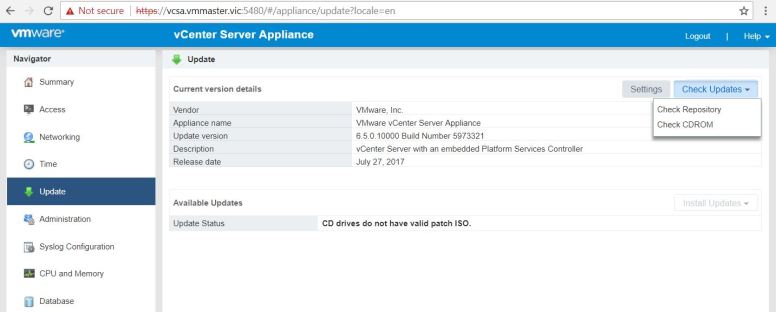
From the ISO, navigate to the install folder and run the setup file and the below screen pops up. This is similar to the previous versions with some attractive icons. Choose install here.

Continue with the next few screens, select the type of deployment below and hit Next.

Since i am already installing my VCSA in a vCenter environment, i will be selecting my existing vcenter server for the appliance install.

Now, name the VM for VCSA and set a root password.

Select the size of the deployment and hit Next

Select the Datastore for the VM, i have a VSAN datastore in my existing vCenter, so i will make use of that

Assign IP address and DNS Server details for the VM and hit Next

Review the settings, sit back and relax after hitting Finish.

OVA deploy should be in progress…..

OVA deploy is complete, to configure it click Continue on the below screen. In a browser, navigate to the appliance management at port 5480.

Click setup on the below screen.

Click Next

The IP and VM settings should automatically pop up in here from Stage 1, verify and click next.

Configure the SSO Domain
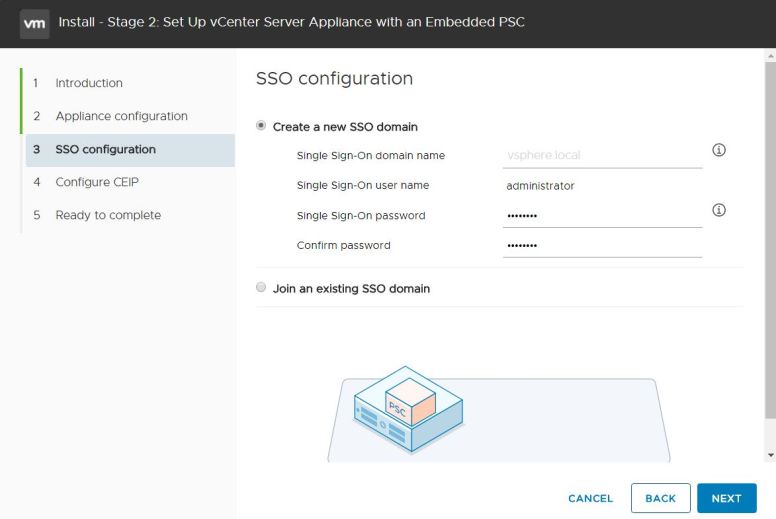
Hit Finish and wait for the Stage 2 to complete.


Once complete, login back to the appliance management page to view the vCenter build and other details.

Thats all for today! I am working on a blog series for new features in vSphere 6.7 so i can catch up on the new features and also help others.
Hope this was informative. Thanks!
